How to Manage Your Own Home Network and Resolve Connection Issues
General

![]() Posted by: Kosciusko Connect
2 years ago
Posted by: Kosciusko Connect
2 years ago
Sometimes, no matter how great your internet connection is, technology is still imperfect. Speed tests don’t make sense, that loading bar is back on the screen, and why isn’t there Wi-Fi in the kitchen? We know the feeling. And we want to help!
When you have fiber from Kosciusko Connect, your network gets a serious upgrade. But we don’t just want to deliver the speeds. We also want to equip our customers to manage their network wisely and solve potential issues with simple solutions.
What to do when…
…You’re not getting the speed you paid for
If you’re having issues with your internet speed, first try to conduct a speed test. One of the most common misconceptions about speed tests is that they’re testing the speed your home is receiving through the router. However, if you run a web-based speed test on your device, the test will only calculate the speed that a specific device is receiving based on its Wi-Fi connection.
A more accurate way to test your speed is to run a speed test on the Kosciusko Connect app, which will calculate the speed your router is receiving. There may be an issue with the Wi-Fi connection if your Kosciusko Connect app speed test results are dramatically higher than results from a web-based speed test. If the speeds you’re receiving from the Kosciusko Connect app are significantly less than what you’re paying for, please call our 24/7 tech support at 888-299-5236.
…You don’t know how to connect devices to your network
If you’re having trouble getting all your devices connected to your new high-speed network from Kosciusko Connect, we have a few tips for you.
- By assigning your new network the same Service Set Identifier (SSID) as your old Wi-Fi network had, all your devices should automatically transfer over. The SSID is your network’s name (not the password) and can usually be found on your router and in your device’s Wi-Fi settings.
- In the Kosciusko Connect app, you can easily change your password and explore your device settings to get to know your network better.
- With Guardian’s network security, you’ll have more control over the devices connected to your network. First, set up custom profiles in the Kosciusko Connect app. Then, use Guardian to monitor threats against each device in the home, create offline schedules, and assign different priorities to each device, specific to the time of day.
- Learn about your personalized control. There are so many more unique features of Kosciusko Connect’s fast fiber network! Download our app and add Guardian for extra security and customization. Call 574-269-0327 to get started.

…Your bill is higher than you expected
When you sign up for Kosciusko Connect’s fast fiber internet, your first bill is approximately three months’ worth of charges. This is because the internet is a prepaid service, and we do not start charging for the internet until you are connected and using the service. So, your first bill includes these charges:
- The first charge covers the month you were connected and using the services, which is prorated.
- The second charge covers the following month when the bill is due on the 10th and ten days of services have already been used.
- The third charge is the prepaid month, where no services have yet been used.
Our customer service representatives always take care to explain this on the phone when you order your internet service. If the first bill comes as a surprise, know that the rest will resemble one-month consistent charges unless you call to change the service.
…Your service isn’t covering your whole house
If you can’t get out onto the porch without your Wi-Fi lagging, or your high speeds don’t reach the kitchen, you’re probably not getting full Wi-Fi coverage throughout your home. Our fiber technicians will help you with this by centrally placing the router during installation, but some homes are too large for each corner to have equal access to the internet.
An easy, affordable solution to this issue is Kosciusko Connect’s Wi-Fi mesh extender, which furthers the reach of your Wi-Fi signal to any corner of the home. Ask us about a mesh extender during your fiber installation or by calling 574-269-0327.
Kosciusko Connect’s tech support can also better assist you with questions and internet issues when you use our rental-free hardware.
…Your Guardian network security controls aren’t working properly
When you start using our Guardian tool for network security and parental controls, the unique customization becomes an integral part of your internet experience. Some of our internet users have expressed difficulty with setting up and assigning restrictions and rules to their home’s devices.
The main issue occurs when users set up a rule for online access but don’t assign a specific device to that rule. Or they’ll assign a rule to a user profile, but they don’t add devices to the user profile. In this situation, the router can’t apply the rule because it doesn’t know who is using which device.
To properly use the parental controls through the Kosciusko Connect app, you must assign devices to profiles, unless the rules are set for all devices. We’ll walk you through how to resolve this problem in a few short steps.
1 Find the profile you want to add a rule to, then tap the pencil icon to edit the profile’s settings.
2 Next, select “add” and check the box next to whatever devices belong to the profile. When you finish, a popup notification should appear that says, “Device added successfully.”
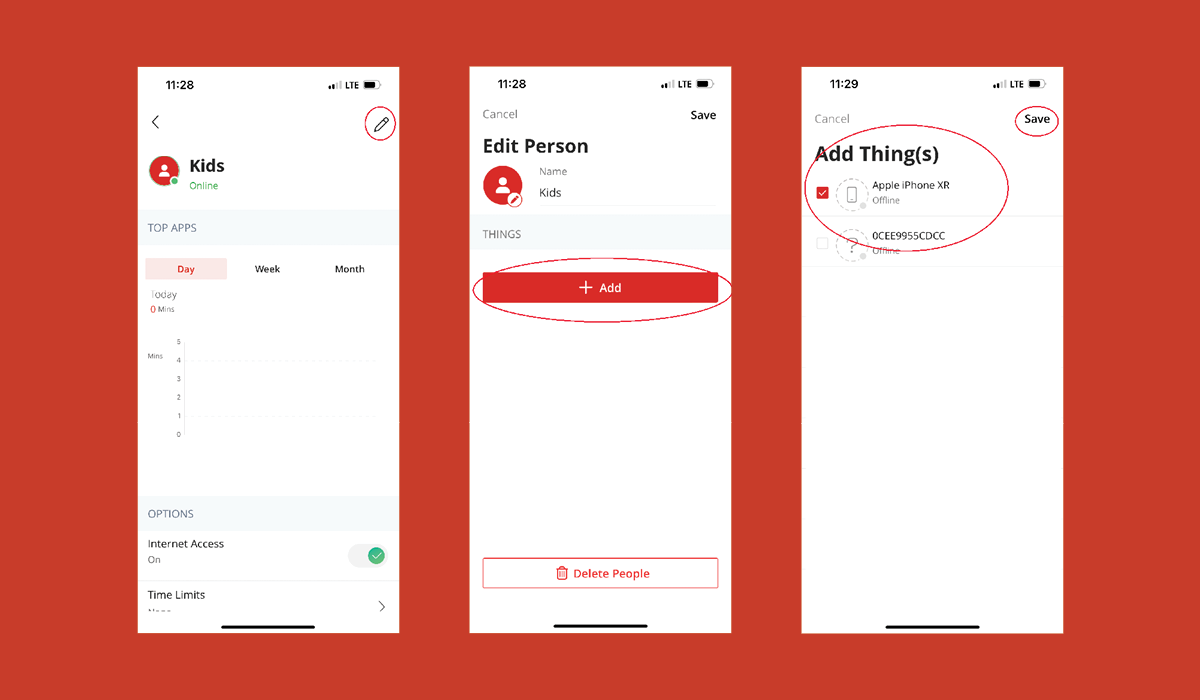
3 – When you save your changes, the device you added will appear under “Things” on the profile.
If you turn on default restrictions, any restrictions that are in effect for individual profiles will override the default. For instance, if your default restrictions include blocking social media, but one profile is set to allow social media, then that individual profile will be able to access social media, despite the default settings. However, unless a profile includes a setting that contradicts a default rule, the default restrictions will apply to all devices.
To set up default restrictions, go to “My Network” in the Kosciusko Connect app, then select “Default Restrictions.” Then, you’ll be able to select or remove specific functions, as well as customized content restrictions, and blocked applications and websites.
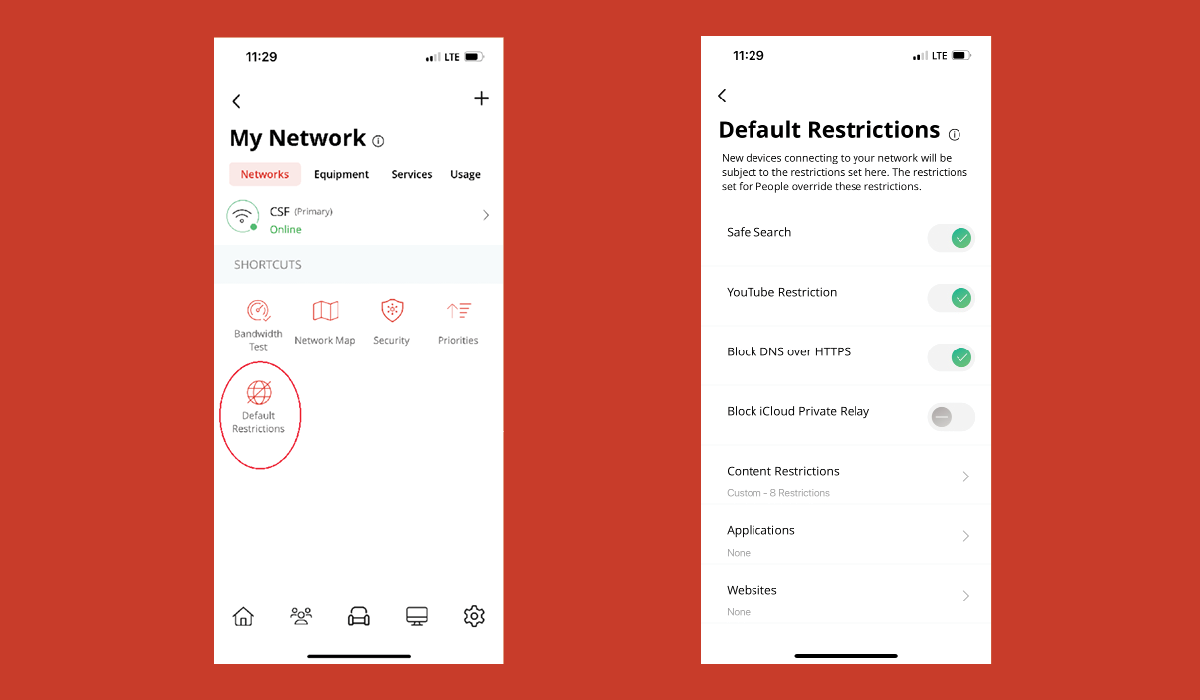
Think of the default rules as an overall setting for devices that aren’t customized and assigned to profiles, rather than an overriding rule for all internet access in the home.
If you haven’t started personalizing your online access and network security with Guardian yet, call us at 574-269-0327 to sign up.
Are you experiencing issues with your Kosciusko Connect Wi-Fi that weren’t addressed here? Let us know! Call for assistance at 574-269-0327, or contact our 24/7 tech support at 888-299-5236.
Further reading:
Categories:
About: Kosciusko Connect
You May Be Interested In:

How Does Arlo AI-Powered Motion Detection Work?
4 months ago by Laura Seney

Top 5 Things to Look for in a Security Camera System
6 months ago by Kosciusko Connect

The Future of Connectivity: Why Fiber Internet is Revolutionizing Warsaw, Indiana
8 months ago by Kosciusko Connect

Easter Coloring Contest
1 year ago by Kosciusko Connect
Ready to Get Connected?
Do you have questions or need assistance? Our customer service team is just a call or click away. Contact us today for personalized help!